1.简介
Algolia是为你的 APP 或者网站添加搜索的最佳方式。 开发人员可以使用 API 上传并同步希望搜索的数据,然后可以进行相关的配置,比如产品转化率等等。可以使用 InstantSearch 等前端框架进行自定义搜索,为用户创造最佳的搜索体验。
2.注册
前往官方网站https://www.algolia.com/ 使用 GitHub 或 Google 帐号登录。登录完成后根据提示信息填写一些基本的信息即可,注册完成后前往 Dashboard,我们可以发现 Algolia 会默认给我们生成一个 app。
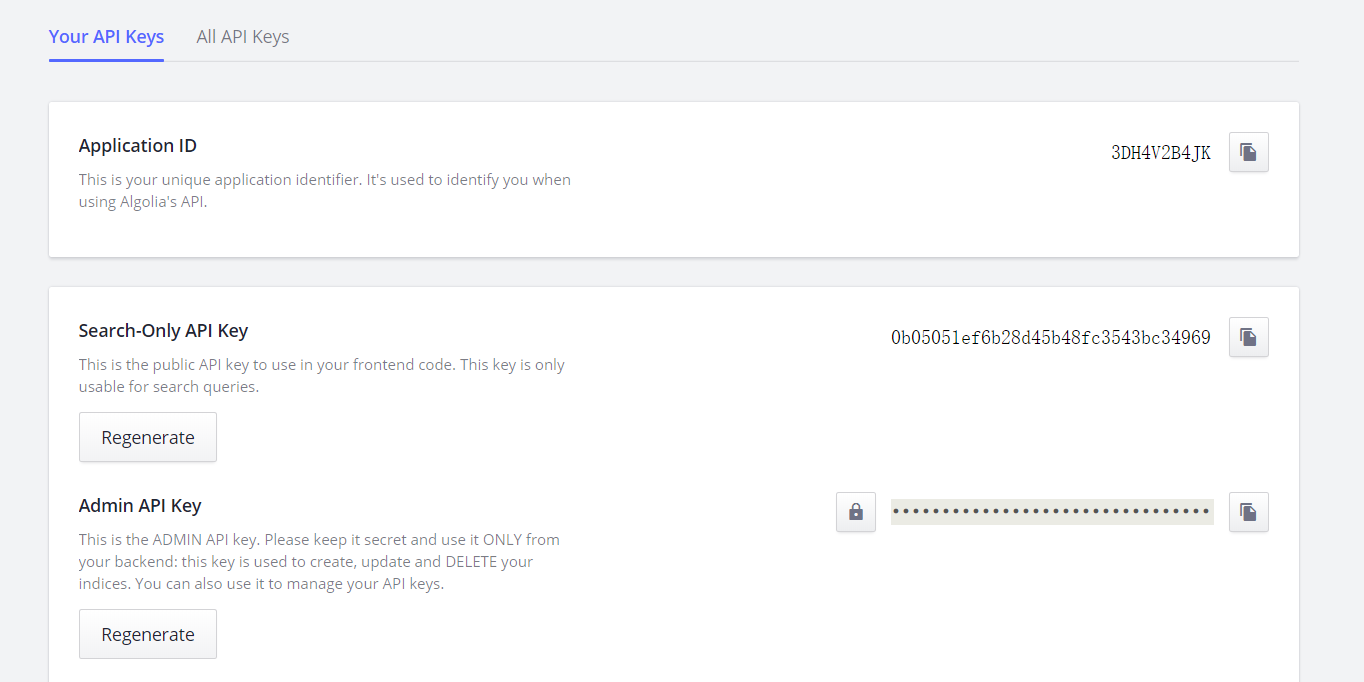
选择 Indices,添加一个新的索引,我们这里命名为hugo,创建成功后,我们可以看到提示中还没有任何记录。
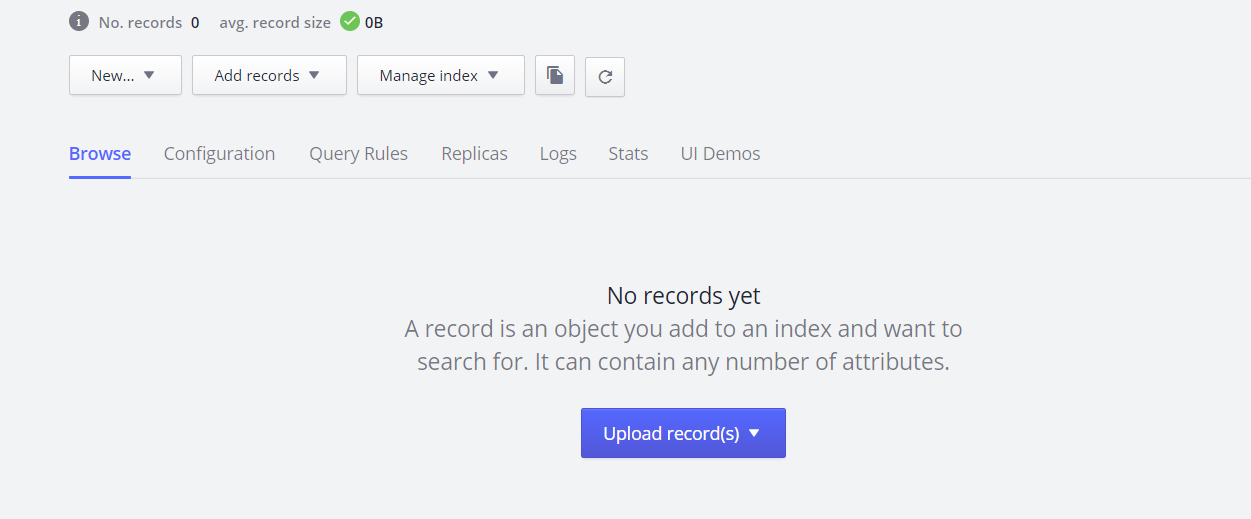 Algolia 为我们提供了三种方式来增加记录:手动添加、上传 json 文件、API。我们这里使用第三种方式来进行数据的添加。
Algolia 为我们提供了三种方式来增加记录:手动添加、上传 json 文件、API。我们这里使用第三种方式来进行数据的添加。
3.插件
要使用 API 的方式来添加搜索的数据,我们可以自己根据 Algolia 提供的 API 文档进行开发,这也是很容易的,为简单起见,我们这里使用一个hugo-algolia的插件来完成我们的数据同步工作。
要安装
hugo-aligolia我们需要先确保我们已经安装了 npm 或者 yarn 包管理工具。
使用下面的命令安装即可:
$ npm install hugo-algolia -g
安装完成后,在我们 hugo 生产的静态页面的根目录下面新建一个config.yaml的文件(和config.toml同级),然后在config.yaml文件中指定 Algolia相关的 API 数据。
baseurl: "/"
DefaultContentLanguage: "zh-cn"
hasCJKLanguage: true
languageCode: "zh-cn"
title: "River's Site"
theme: "beautifulhugo"
metaDataFormat: "yaml"
algolia_search = true
algolia_appId = "3DH4V2B4JK"
algolia_indexName = "hugo"
algolia_apiKey = "31c446dxxxxxxxxxxxxxxxxxxxxxxxx"
API 相关数据可以前往 dashboard 的
API Keys查看,注意上面的key是Admin API Key。
配置完成以后,在根目录下面执行下面的命令:
$ hugo-algolia -s
JSON index file was created in public/algolia.json
{ updatedAt: '2019-03-20T10:29:03.861Z', taskID: 4896848941 }
然后我们可以看到,上面命令执行完成后会在public目录下面生成一个algolia.json的文件。这个时候我们在 dashboard 中打开 Indices,可以看到已经有几十条数据了。
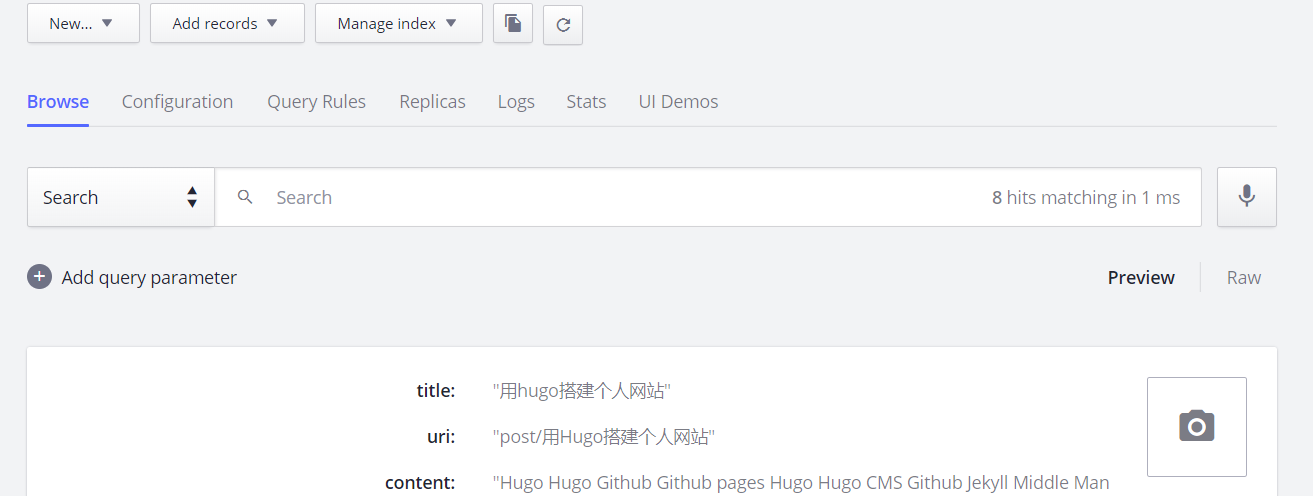
如果某篇文章不想被索引的话,我们只需要在文件的最前面设置 index 参数为 false 即可,
hugo-algolia插件在索引的过程中会自动跳过它。
4.前端
现在我们将需要被搜索的文章数据已经成功提交到Algolia,接下来的事情就是前端页面的展示了。下面的操作对于不同的主题或许有不同的地方,请根据自己的实际情况进行相应的修改。我这里使用的是white主题,在themes/white/layouts/partials目录下面新增文件:(search.html)
<!-- Including InstantSearch.js library and styling -->
<script src="https://cdn.jsdelivr.net/npm/instantsearch.js@2.6.0/dist/instantsearch.min.js"></script>
<script src="https://cdnjs.cloudflare.com/ajax/libs/moment.js/2.20.1/moment.min.js"></script>
<link rel="stylesheet" type="text/css" href="https://cdn.jsdelivr.net/npm/instantsearch.js@2.6.0/dist/instantsearch.min.css">
<link rel="stylesheet" type="text/css" href="https://cdn.jsdelivr.net/npm/instantsearch.js@2.6.0/dist/instantsearch-theme-algolia.min.css">
<div id="search-searchbar"></div>
<div class="post-list" id="search-hits">
</div>
<script>
const search = instantsearch({
appId: '{{ .Site.Params.algolia_appId }}',
indexName: '{{ .Site.Params.algolia_indexName }}',
apiKey: '{{ .Site.Params.algolia_apiKey }}'
});
const hitTemplate = function(hit) {
/* if (hit === null){
return;
}*/
// debugger;
let date = '';
if (hit.date) {
date = moment(hit.date).format('MMM D, YYYY');
}
let url = `${hit.url}#${hit.author}`;
const title = hit._highlightResult.title.value;
let breadcrumbs = '';
if (hit._highlightResult.headings) {
breadcrumbs = hit._highlightResult.headings.map(match => {
return `<span class="post-breadcrumb">${match.value}</span>`
}).join(' > ')
}
let description = "" ;
if (hit._highlightResult.description){
description = hit._highlightResult.description.value;
}
else{
description = hit.summary;
}
return `
<div class="post-item">
<h3><a class="post-link" href="${url}">${title}</a></h3>
<a href="${url}" class="post-breadcrumbs">${breadcrumbs}</a>
<div class="post-snippet">${description}</div>
<span class="post-meta">${date}</span>
</div>
`;
}
search.addWidget(
instantsearch.widgets.searchBox({
container: '#search-searchbar',
placeholder: 'Search into posts...',
poweredBy: true // This is required if you're on the free Community plan
})
);
search.addWidget(
instantsearch.widgets.hits({
container: '#search-hits',
templates: {
item: hitTemplate
}
})
);
search.start();
</script>
<style>
.ais-search-box {
max-width: 100%;
margin-bottom: 15px;
}
.post-item {
margin-bottom: 30px;
}
.post-link .ais-Highlight {
color: #111;
font-style: normal;
text-decoration: underline;
}
.post-breadcrumbs {
color: #424242;
display: block;
}
.post-breadcrumb {
font-size: 18px;
color: #424242;
}
.post-breadcrumb .ais-Highlight {
font-weight: bold;
font-style: normal;
}
.post-snippet .ais-Highlight {
color: #2a7ae2;
font-style: normal;
font-weight: bold;
}
.post-snippet img {
display: none;
}
</style>
注意上面 JS 代码:
<script>
const search = instantsearch({
appId: '{{ .Site.Params.algolia_appId }}',
indexName: '{{ .Site.Params.algolia_indexName }}',
apiKey: '{{ .Site.Params.algolia_apiKey }}'
});
algolia_search的第一个参数为是否开启索引algolia_appId的第二个参数为Application ID3DH4V2B4JKalgolia_indexName为我们创建的索引名称hugo,algolia_apiKey为我们的Admin API Key31c446dxxxxxxxxxxxxxxxxxxxxxxxx。
然后我们只需要添加一个搜索入口即可,在themes/white/layouts/partials/nav.html文件最下面添加如下代码:
<!-- Navigation -->
<nav class="navbar navbar-default navbar-custom navbar-fixed-top">
<div class="container-fluid">
<!-- Brand and toggle get grouped for better mobile display -->
<div class="navbar-header page-scroll">
<button type="button" class="navbar-toggle">
<span class="sr-only">Toggle navigation</span>
<span class="icon-bar"></span>
<span class="icon-bar"></span>
<span class="icon-bar"></span>
</button>
<a class="navbar-brand" href="{{ "/" | relLangURL }}">{{ .Site.Title }}</a>
</div>
<!-- Collect the nav links, forms, and other content for toggling -->
<!-- Known Issue, found by Hux:
<nav>'s height woule be hold on by its content.
so, when navbar scale out, the <nav> will cover tags.
also mask any touch event of tags, unfortunately.
-->
<div id="huxblog_navbar">
<div class="navbar-collapse">
<ul class="nav navbar-nav navbar-right">
<li>
<a href="{{ "/" | relLangURL }}">Home</a>
</li>
{{ range $name, $taxonomy := .Site.Taxonomies.categories }}
<li>
<a href="{{ "categories/" | relLangURL }}{{ $name | urlize }}">{{ $name }}</a>
</li>
{{ end }}
{{ range .Site.Params.addtional_menus }}
<li><a href="{{.href | relLangURL}}">{{.title}}</a></li>
{{ end }}
{{ if .Site.Params.algolia_search }}
<li>
<a href="{{ "search" | relURL }}">SEARCH <img src="{{ "img/search.png" | relURL }}" height="15" style="cursor: pointer;" alt="Search"></a>
</li>
{{ end }}
</ul>
</div>
</div>
<!-- /.navbar-collapse -->
</div>
<!-- /.container -->
</nav>
<script>
// Drop Bootstarp low-performance Navbar
// Use customize navbar with high-quality material design animation
// in high-perf jank-free CSS3 implementation
var $body = document.body;
var $toggle = document.querySelector('.navbar-toggle');
var $navbar = document.querySelector('#huxblog_navbar');
var $collapse = document.querySelector('.navbar-collapse');
$toggle.addEventListener('click', handleMagic)
function handleMagic(e){
if ($navbar.className.indexOf('in') > 0) {
// CLOSE
$navbar.className = " ";
// wait until animation end.
setTimeout(function(){
// prevent frequently toggle
if($navbar.className.indexOf('in') < 0) {
$collapse.style.height = "0px"
}
},400)
}else{
// OPEN
$collapse.style.height = "auto"
$navbar.className += " in";
}
}
</script>
其中最重要的代码是引入上面我们新建的search.html文件。css引用的别人的文件
<link rel="stylesheet" type="text/css" href="https://cdn.jsdelivr.net/npm/instantsearch.js@2.6.0/dist/instantsearch.min.css">
<link rel="stylesheet" type="text/css" href="https://cdn.jsdelivr.net/npm/instantsearch.js@2.6.0/dist/instantsearch-theme-algolia.min.css">
5.搜索
上面的所有工作完成后,我们重新生成静态页面,更新网站数据。我们可以看到导航栏最右边已经有了一个搜索按钮了。
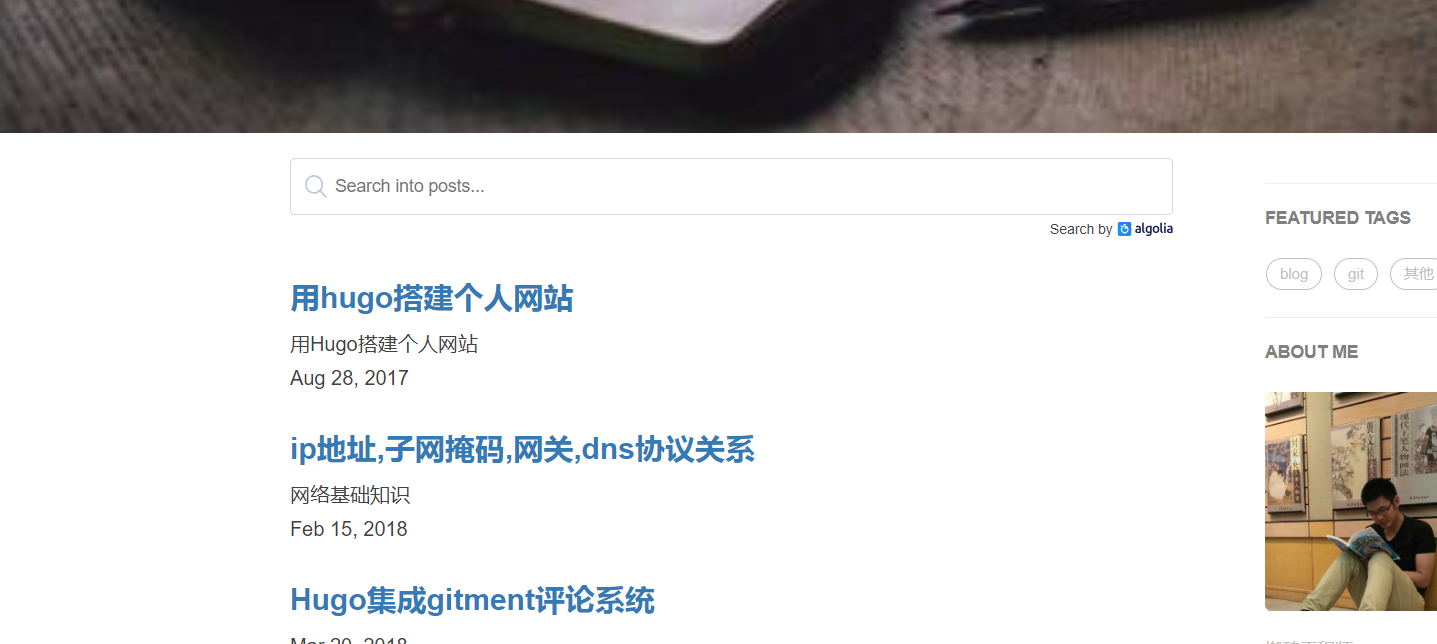
6.参考资料
- https://github.com/zhaohuabing/hugo-theme-cleanwhite/
- https://gohugo.io/tools/search/
- https://www.npmjs.com/package/hugo-algolia
comments powered by Disqus